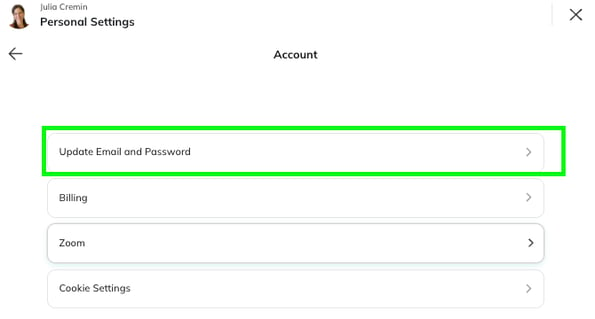Breathe For Change Curriculum Navigation
This article explains how students enrolled in Breathe For Change trainings can navigate their curriculum and complete all requirements.
Also Known As / Common Questions
- “How do I view my course progress?”
- “What are the remaining curriculum requirements for my training?”
- “Where do I access the live sessions for my training?”
- "Where can I access a recording of the live session I missed?"
- "Where can I find the live classes and recordings in Mighty Networks?"
Mighty Networks Navigation
Table of Contents
- Training Space Overview
- Track Your Curriculum Completion Progress
- Access Live Sessions & Recordings
- FAQs
Training Space Overview
Once you are logged into your training space, you will see two sections: Educator Collective Welcome Checklist and the Training Curriculum Welcome Unit.

We recommend working through the lessons in your Training Curriculum Welcome Unit first.
Once these lessons are done, you can move on to complete the "Welcome Checklist."
Information about how to activate your free trial to access yoga and meditation classes, the library of class recordings, and other curriculum and resources can be found here: Educator Collective Membership Access to Exclusive Free Trial.
As you navigate through other spaces within the Educator Collective, your training space will always be accessible under the relevant section (ie. 200-hour Training, 300-hour Training, or Human Intelligence Cert) of the navigation menu on the left side of the screen.

There are 4 sections within your cohort's curriculum space: Curriculum, Events, Discussion and Directory. To access each section, simply click on the title of the section. The teal underline indicates which section you are currently viewing.

Curriculum
The Curriculum section is where you will find the units with associated lessons. Zoom links to access your live meetings are located within the curriculum section. Unit 1 will be published when you first log into your curriculum and additional units will be published as you progress through your program.
Events
The Events section is where you can find the dates and Zoom links for all of your live meetings. You can access the Zoom links from either the Curriculum or Events section of your training space.
Discussion
The Discussion section is where you can post questions or reflections that are relevant to members of your cohort only.
Directory
The Directory is where you will find a list of all members of your cohort's training space. You can look at different segments of members, including those who are near you, the newest members to join, or most active members.
Track Your Curriculum Completion Progress
In order to be eligible to earn your certification, you must complete all of the lessons in each unit of the curriculum.
As you finish each lesson, click on the teal button at the end of the lesson that says, "Mark as Complete," then click on the "Next" lesson.

After you have marked a lesson complete, the empty circle next to the lesson title will fill in with a check mark!

All lessons must have a checkmark in order to be eligible for certification. Towards the end of your program's live sessions, we recommend that you scroll through each unit of the curriculum and make sure there is a check mark next to each lesson.
Access Live Sessions & Recordings
You can access the Zoom links for your live sessions in 3 places within your curriculum. The same Zoom link will be used for all live sessions.
1. Welcome Unit

2. Events Section

3. “LIVE MEETING #: LINKS & RESOURCES 🎊” Units

After each live session has passed, the link to the recording will be posted in the corresponding “LIVE MEETING #: LINKS & RESOURCES 🎊” unit lesson(s) within 24 hours. Simply navigate to the lesson associated to the date that you were absent to access the recording.
Depending on the structure of your training and the content covered in the live session, there may be multiple links to recordings. Be sure to watch all recordings before marking the lesson complete.

Mighty Networks FAQs
Does Mighty Networks have app access?
We recommend accessing your curriculum space in Mighty Networks via a browser. Although it is possible to access via the Mighty Networks app, generally the curriculum is more accessible through the browser.
If you are having trouble opening your cohort's curriculum from the app, first try from your browser and then attempt from the app using your same log in.
Sometimes Mighty Networks will have you request approval when creating a new login. This is because we keep our network private to help keep our community safe from harm (spam, stalkers, phishing, soliciting, etc.). Please know that you will not have to wait long — we check approvals multiple times per business day!
I am a student in the Breathe For Change training. How do I get access to the yoga classes and class library for free?
You will need to activate the free one year trial by choosing your billing frequency (monthly or annual) and entering your credit card information. You will not be charged until your free trial has ended. You can cancel your membership before your subscription renews if you do not wish to have continued access to the Educator Collective after your trial ends.
More information about accessing your exclusive free trial can be found here: Educator Collective Membership Access to Exclusive Free Trial.
I am not receiving the verification email from Mighty Networks so I am unable to verify my account and join.
This is likely due to previously unsubscribing from Mighty Networks emails. There are two ways to resubscribe:
Option 1: Resubscribe through an old email from Mighty Networks
Search for "Mighty Networks" in your inbox. If you do not see any emails from Mighty Networks in your inbox, you may need to look in your spam or promotions folders.
Scroll to the bottom of the email to update your subscription status.
Once you are resubscribed, attempt to join again and check for the verification email.
Option 2: Email Mighty Networks
If you are unable to locate a previous email from Mighty Networks, reach out to chat@mightynetworks.com. They will help you resubscribe on their end.
I am locked out of my Mighty Networks account. How do I reset my password?
If you need support with logging into your Mighty Networks account, including resetting your password, email chat@mightynetworks.com.
Can I change my login email?
If you want to change the email associated with your account, you can! Just sign in with your current credentials, then go to Personal Settings > Account > Update Email and Password.